Following this guidance will assist you in completing an Operational Support request form via DocuSign. If this is your first-time using DocuSign, please pay special attention to Step 1 under Getting Started.
For more information about services provided by Operational Support or to access PDF or Excel forms that do not require the use of DocuSign, visit the Operational Support Services page.
Getting Started
Step 1: Before you begin, be sure to have the following
-
Before working with the Operational Support (OPS) forms in DocuSign, establish your baseline DocuSign view/signing account by logging in via the UT DocuSign page: https://docusign.utexas.edu/signer-setup-guide
-
Ensure that you have the access code available to enter into the Operational Support DocuSign forms which is askus2020.
-
Reminder: Enter your name as the Requester when beginning the form, but when asked to enter your email, enter your UT EID email address like this: [InsertEID]@eid.utexas.edu. Do not use your UT work email address.
Step 2: Begin OPS DocuSign Applicable Form
Once you have established a DocuSign view/signing account, click the applicable DocuSign link for the form you need. If you are unsure, view the askUS Support page to see the list of available services.
Review the landing page instructions for applicable approvers that are required in order to complete the request.
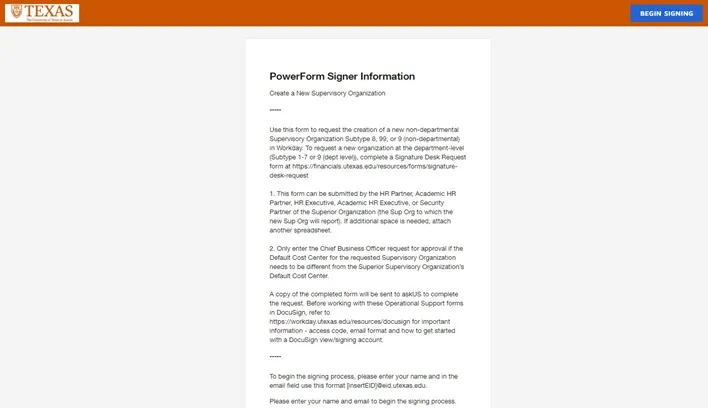
-
Enter your name as the ‘Requester’ and your email – be sure to enter your [InsertEID]@eid.utexas.edu email address.
Note: If you use your regular email (@austin.utexas.edu), then the DocuSign document will only be accessible from your Outlook email via the notification from DocuSign. It will not be accessible from within DocuSign itself.
-
Enter any applicable approvers or others that need to sign the DocuSign document by entering their name and then their email as their [InsertEID]@eid.utexas.edu as well.
-
Click Begin Signing
Step 3: Entering the Access Code:
-
Enter the Access Code: askus2020 and click Validate.
Note: clicking the I never received an access code link will not do anything.
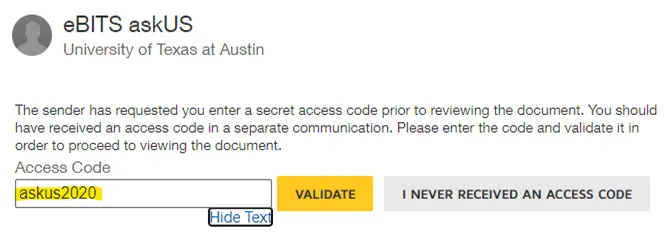
-
You should then be directed to the actual document, click the appropriate action:

NOTE: If you need to add signers or have additional questions, please contact askus@austin.utexas.edu BEFORE finalizing the Operational Support DocuSign request form.
Resources and Questions
DocuSign Resources
- Getting Started with DocuSign
- Signer Setup Guide
- For specific DocuSign issues, contact rms@austin.utexas.edu
askUS Operational Support
- For questions about any of the Operational Support DocuSign request forms or general assistance, please contact askus@austin.utexas.edu.
- Reminder: If you need to add signers or have additional questions, please contact askus@austin.utexas.edu BEFORE finalizing the Operational Support DocuSign request form.
General FAQs
How will someone get the Operational Support Form DocuSign access code?
You can find the access code on the OPS DocuSign Guidance page.
Note: The same code is used for all Operational Support (OPS) DocuSign forms.
Why are there different Operational Support DocuSign Request a Rescind of a Completed Transaction Forms?
Each DocuSign Request Form corresponds to a Pay Type (hourly, salary, and no-pay) in order to prioritize requests prior to payroll completion to prevent the need for further corrections as rescinds are not possible following pay complete.
How will I make corrections to the Operational Support Form DocuSign request, as an approver, when it routes to me?
Once a requester has routed a document to an approver if the form status is still Waiting on Others and collaboration has been enabled for the DocuSign document, an approver can make necessary corrections or provide additional attachments.
Note: Later recipients’ changes will not require initials nor will they require returning to previous recipients for their initials. At this point, the document will continue moving forward with the changes. The changes will be recorded in the document history in DocuSign, but nothing proactive will alert previous recipients of additional changes.
How do I make corrections if the Operational Support Form DocuSign request is already completed?
Contact askus@austin.utexas.edu by replying to the askUS ticket request created when the Operational Support Form DocuSign request was submitted by the approver.
Minor corrections – askUS Support will work with the requester/approver to obtain the corrections/updates via email, as with non-DocuSign requests.
Major corrections – Major corrections may require another completed DocuSign request be created to supersede the existing document. The support team has the ability to void the prior request, but contact askUS at askus@austin.utexas.edu to request this action be taken.
What if I need to add an approver to an in-progress Operational Support DocuSign request form?
Status: Waiting on Others – If the progress status for your form in DocuSign still shows as Waiting on Others, you can contact askUS Support askus@austin.utexas.edu with the name and UT EID of the approver you need added. The support team will add the signature or Initial line and date to the form for the new approver. You can also gain approval by email, as with the current processing of forms, by forwarding approval via email to askus@austin.utexas.edu.
Status: Completed – If the progress status for your form in DocuSign shows as Completed, any additional approvals will need to be submitted via email, as with the current processing of forms, by forwarding approval via email to askus@austin.utexas.edu.
Note: When submitting email approvals, please provide any additional details by attaching any approvals or requests from other Business Processing Offices, such as a request from HR Strategic Workforce Solutions (SWS) or Academic Personnel Services (APS) to rescind a completed staffing event.
If I delete an Operational Support DocuSign request form, why does it still show up for an approver to sign?
If you delete a form after sending it for signatures, any approvers will still be able to view/sign the form, because DocuSign is in effect sending the approver a copy of the original form. You can either contact the approver(s) and ask them to select Decline to Sign from the Other Actions menu in Docusign to void the form. If you are unable to contact the approver(s), contact askUS@austin.utexas.edu to request that the unwanted form be voided.
Do I need to email a copy of a completed DocuSign form to askUS?
When using any of the Operational Support DocuSign forms, you do not need to email the completed form or request to askUS. Once all signatures are complete, the document automatically routes to askUS Support and creates a ticket in our tracking system. Emailing a copy of the completed DocuSign form to askUS will create a duplicate ticket in our system which could delay response to your request.
If you require further assistance, please contact askUS@austin.utexas.edu.
Need Help?
Search frequently asked questions in the askUS Knowledge Base.
Contact askUS Support
Online: askUS ServiceNow
Email: askUS@austin.utexas.edu
Hours: 8 a.m. - 5 p.m., M-F
Phone: 512-471-8802
Hours: 9 a.m. - 4 p.m., M-F

